Every game has its fair share of errors while trying to jump in, and ‘Valorant’ is no exception. In recent times, the VAN error that says “HVCI enabled” has become one of the most annoying error messages for players, especially since updates to Riot’s Vanguard anti-cheat system.
If this error shows up, it locks players out of playing the game and displays a restriction message stating that “HVCI must be enabled” on the device.For players who have been struggling with this issue and haven’t been able to queue up for their next match, this is everything they need to know about why it happens and what to do to fix it.
‘HVCI Enabled’ VAN Error in ‘Valorant’ Explained

HVCI, or Hypervisor-Protected Code Integrity, is a Windows security feature also called Memory Integrity. HVCI is intended to establish a security barrier within the computer to prevent malware or cheats from accessing protected system files.
Related: How Valorant Patch 11.08 Shakes Up Everything
After a significant Vanguard update in mid-2024, it became a requirement to have HVCI enabled in order to play ‘Valorant,‘ and HVCI was a requirement to increase cheat detection at the kernel level to reduce the effectiveness of unauthorized programs. Simply put, if HVCI is not enabled, Vanguard will not start, and then ‘Valorant‘ will not start.
This problem tends to occur when Memory Integrity is disabled, or when the system doesn’t provide the virtualization support features that are necessary for HVCI, which happens more frequently in Windows 10, since HVCI is enabled by default in Windows 11.
Other possible causes include:
- Virtualization turned off in BIOS settings
- Outdated or incompatible drivers (especially older Logitech or peripheral drivers)
- Corrupted Vanguard files
- System policies that block virtualization-based security
Solving the ‘HVCI Enabled’ VAN Error
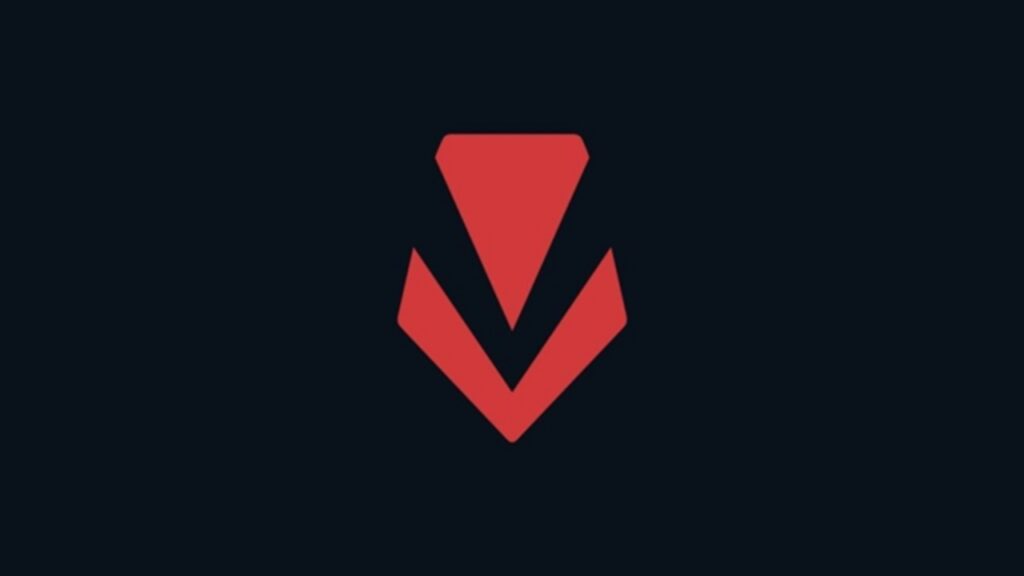
Here are some of the best ways to fix this issue:
1. Turn on Memory Integrity
The easiest solution is to activate Memory Integrity via Windows Security:
For Windows 10:
- Open Settings → Update & Security.
- Select Windows Security → Device Security.
- Click Core Isolation Details.
- Change Memory Integrity to On.
- Reboot the PC.
For Windows 11:
- Head to Settings → Privacy & Security → Windows Security
- Select Device Security → Core Isolation Details.
- Activate Memory Integrity, and reboot.
- If the toggle is grayed out, or it is missing altogether, go to the next steps.
2. Check BIOS Virtualization Settings
If players are unable to locate or enable Memory Integrity, it may be because virtualization is disabled in the BIOS.
- Restart the computer, and while it is starting back up, press the BIOS key (this is usually one of the F2, F10, F12, or Delete keys).
- Once in the BIOS, look for options like Intel VT-x, AMD-V, or Virtualization Technology.
- If players find these options, make sure they are enabled, save the settings, and reboot.
Now that virtualization is active, head back into Windows Security and try to toggle Memory Integrity back on.
3. Remove Incompatible Drivers
Some drivers prevent HVCI from turning on. This is a well-known issue for older Logitech drivers, and it can happen for other legacy software as well.
- Open Device Manager by pressing Windows + X → Device Manager.
- Expand the following options; Human Interface Devices, Keyboards, and Mice and other pointing devices.
- Right-click the outdated drivers or unrecognized drivers (especially for Logitech) and select Uninstall device.
- Restart the PC and try enabling Memory Integrity again.
If players decide to uninstall the drivers, make sure to reinstall the updated versions of the drivers from the corresponding manufacturer’s website.
4. Reinstall Vanguard Anti-Cheat
One possible reason for the error can be corruption or outdated Vanguard files. To fix this, players have to reinstall the Vanguard software. Here’s how to do it:
- Select the Vanguard icon from the system tray.
- Select More → Uninstall Vanguard.
- Once uninstalled, restart the PC.
- Launch the Riot Client again; Vanguard will reinstall itself.
Vanguard will be updated to the most recent supported version that has successfully been configured for the PC.
5. Enable HVCI via Group Policy (Advanced Users)
If players are using the Pro or Enterprise versions of Windows, they have the option to enable Virtualization-Based Security manually, effectively enabling HVCI:
- Press Windows + R, type gpedit.msc and then enter.
- Now navigate to Computer Configuration → Administrative Templates → System → Device Guard.
- Once there, players will see “Turn On Virtualization-Based Security.” They have to double-click on that setting, select Enable, and then apply the changes.
- Finally, restart the PC.
In Case You Missed: Best Build For Thor In Marvel Rivals Zombies Mode
The VAN error “HVCI enabled” may seem stubborn, but it is only a system configuration error, not a bug in-game. Players can get ‘Valorant‘ back to running smoothly by trying the above-mentioned methods and can start hitting heads in the game once again.

